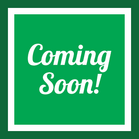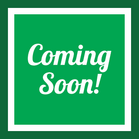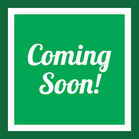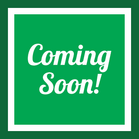Updating Business Information
The quickest way to access your business information is by clicking on your store's name next to "Vendor:" near the top of the page.

You will be greeted with a page containing the following details:

General
The General tab contains key information necessary for your store to function on SmartWorld (SW). Here, you can edit the store's display name, contact information, ship from address, and PayPal account associated with your store. A verified PayPal account is required to complete a transaction on SmartWorld.
Notice: If your PayPal account is unable to be verified, a customer will not be able to purchase your products! Please ensure that your PayPal information is correct. You must use the exact name associated with the account.
SEO
The SEO tab holds the Search Engine Optimization (SEO) URL for your store. The SEO URL helps you optimize your store for search engines like Google. This URL should be friendly to both search engines and users, as your store will be linked through our website as https://smartworldmarket.com/(SEO-NAME). Using the example in the image above, the url will be displayed as https://smartworldmarket.com/example
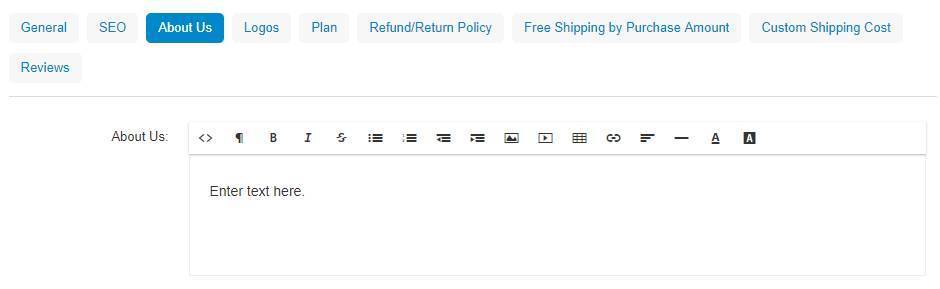
About Us
The About Us tab is where you can edit the information about your store that is displayed to potential customers. We recommend describing the story/history of your store here to let customers interested in your company know about what you've faced to get to where you are.
Your description is displayed on your store's micro-site (located at https://smartworldmarket.com/(seo-name) as described in the SEO section). A condensed version of your store's description displays on our list of all vendors.
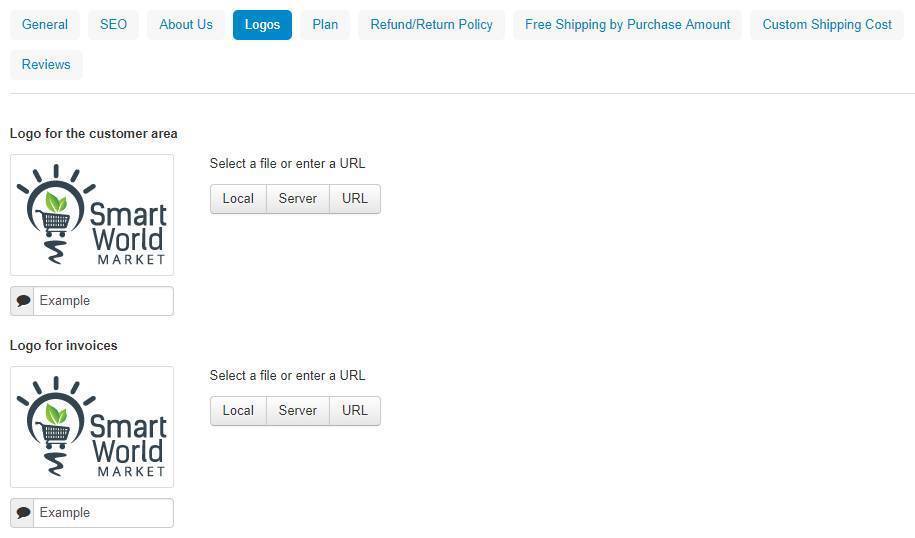
Logos
The Logos section is where you can update the logo for your store. The Logo for the customer area is the image displayed on our website to the public. The Logo for invoices is the logo that will be added to any order invoices, typically seen by the customer in emails after they have made a purchase.
Plan
The Plan tab is where you can view your currently selected vendor plan and change to a new plan available. To change your plan, simply click on any plan other than your Current Plan. If the plan requires a purchase to be made, a PayPal button will appear below the plans. Click the PayPal button to make your purchase and your plan will be changed.
Notice: If you change your plan from one that is no longer available, you will not be able to switch back. SW does not offer refunds on plan changes. Please keep this in mind when deciding to change your plan.
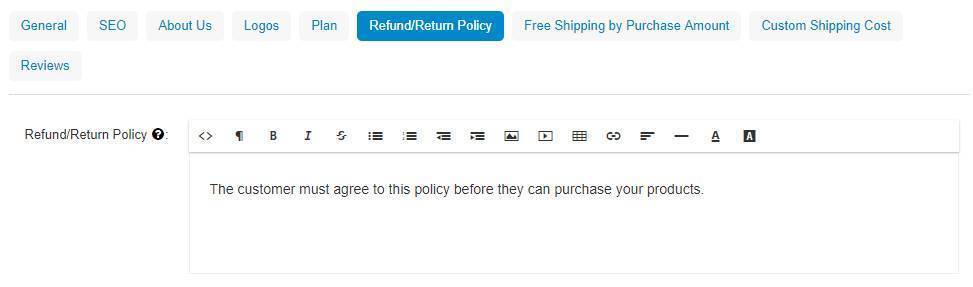
Refund/Return Policy
The Refund/Return Policy is where you can describe the details of how your store handles refunds and returns. This information must be agreed upon before a custom can make a purchase.

Free Shipping by Purchase Amount
The Free Shipping by Purchase Amount tab is where you can set a monetary amount the customer needs to purchase of your products for one of the following to happen:
- Minimum Purchase Amount - enter a number in this box to require the customer to put products in the cart whose prices total to greater than or equal to the number. Only your products will count towards the minimum purchase amount goal.
- Free Shipping by Purchase Amount - check one of the two check boxes and enter a number in the "Purchase Amount" box to offer free shipping to a customer who puts products in the cart whose prices total to greater than or equal to the number inputted. "Use free shipping by purchase amount" offers free shipping using SW's shipping labels, while "Use free shipping by purchase amount with in-house fulfillment" does not. In-house fulfillment shipping methods are fulfilled with your own methods outside of SW.
Custom Shipping Cost
The Custom Shipping Cost tab is where you can easily set all of your products to use one In-House Fulfillment shipping cost. Enter an amount into "Custom Shipping Cost" and click "Update All Products". NOTE: All products in your store will be updated with the shipping cost. If you have products whose shipping costs more or less than the amount entered here, you will need to edit those products individually after updating all products.
Reviews
The Reviews tab is a place where you can see the reviews left by customers about your business.
Please ensure that all of this information is correct to avoid any potential issues.