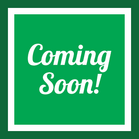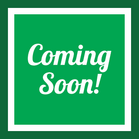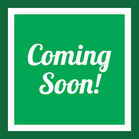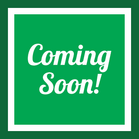Importing/Exporting Products (CSV)
Importing Products Using CSV Files
To import products using a CSV file, perform the following steps:
- Hover over Administration located in the blue bar in the top right corner. Hover over Import data and click Add/Edit Products.
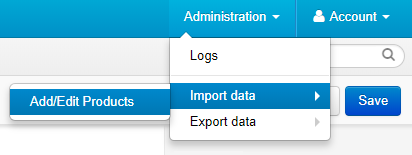
- The following page will appear:
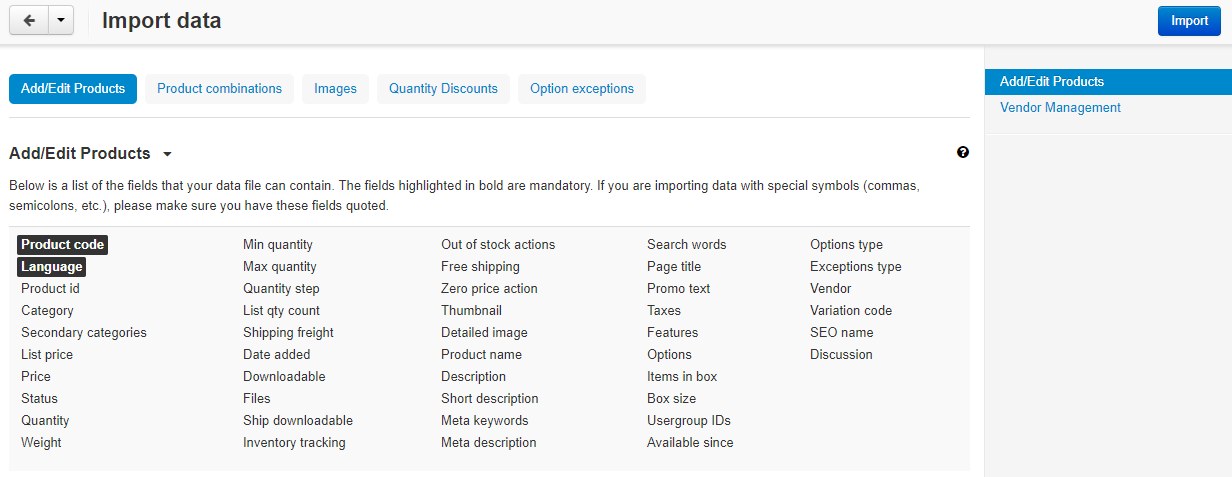
Prepare the categories in your CSV file to match the settings listed in the image above. For more information on these settings, see HERE. - Scroll down and adjust the import settings according to your CSV file.
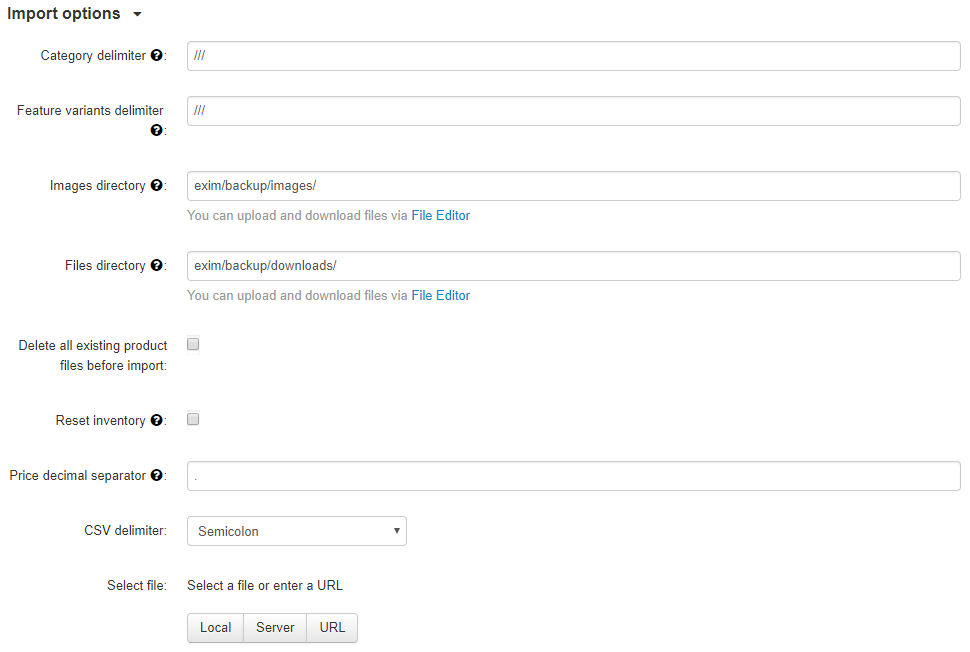
Exporting Products as a CSV File
To export products as a CSV file, navigate to the Add/Edit Product page of the vendor dashboard. Select the products you wish to export, then click the gear icon in the top right. Select Export selected from the dropdown.
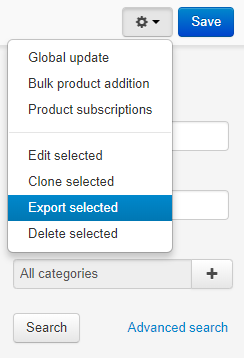
Import Data Fields
- Product Code* - The SKU code for the product. Required.
- Language* - Keep this as "en". Required.
- Product id - The number representing the product on our website. If the product does not exist on our website, leave this blank. If you are updating products previously added to our website, make sure to include the product id. You can find the product id by exporting the product or going to the edit product page for the specific product. The end of the URL will be the product id, such as "product_id=####".
- Category - Name of the primary category for the product. When using subcategories, ensure that you use a delimiter (default: ///) to direct to the particular subcategory. (For example: Beauty, Bath & Body /// Skin Care /// Cleansers)
- Secondary categories - Similar to the above, but alternative categories that the product falls under.
- List Price - Sale price of the product. Only set this to show the product on sale.
- Price - Main price of the product.
- Status - Status of the product on our website. Set to A for active, H for hidden, and D for disabled.
- Quantity - The amount of this product that you have in stock.
- Weight - The weight of the product in lbs.
- Min quantity - The minimum amount of this product that can be purchased in one order.
- Max quantity - The maximum amount of this product that can be purchased in one order.
- Downloadable - Whether or not the product is a downloadable product or not. Set to Y for yes and N for no. If you leave this setting blank, the default will be N.
- Files - The full path to the files of the downloadable product.
- Inventory tracking - whether or not the stock of the product is tracked on our website.
- D—do not track the number of products in stock.
- B—track without options.
- O—track with options
- Out of stock actions - This field determines what customers can do on the product page when the product is out of stock:
- B—buy the product in advance.
- S—sign up to receive an email notification when the product is available.
- N—nothing.
- Free Shipping - Y—the product is offered to the customer with free shipping. N—the product isn’t shipped for free and will always be taken into account for shipping cost calculation
- Zero Price Action - This field describes the action when the product price is zero:
- R—do not allow to add the product to cart.
- P—allow to add the product to cart.
- A—ask customer to enter the price
- Product name - The name of the product, which can contain up to 255 characters.
- Description - The full description of the product.
- Short description - The short description of the product.
- Meta keywords - The meta keywords of the product, which can contain up to 255 characters; used for SEO purposes.
- Meta description - The meta description of the product, which can contain up to 255 characters; used for SEO purposes.
- Search words - The list of search words for the product; used on SmartWorld Market.
- Promo text - A short promo text displayed on the product page.