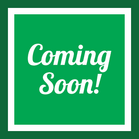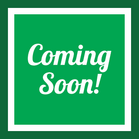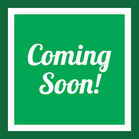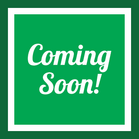Adding Search Words
Search words are used to help customers find your products on SmartWorld.
To add search words to an individual product, navigate to the Editing Product screen as described here. Click on the product you wish to add search words to. On the General tab, scroll down to the Extra section near the bottom.
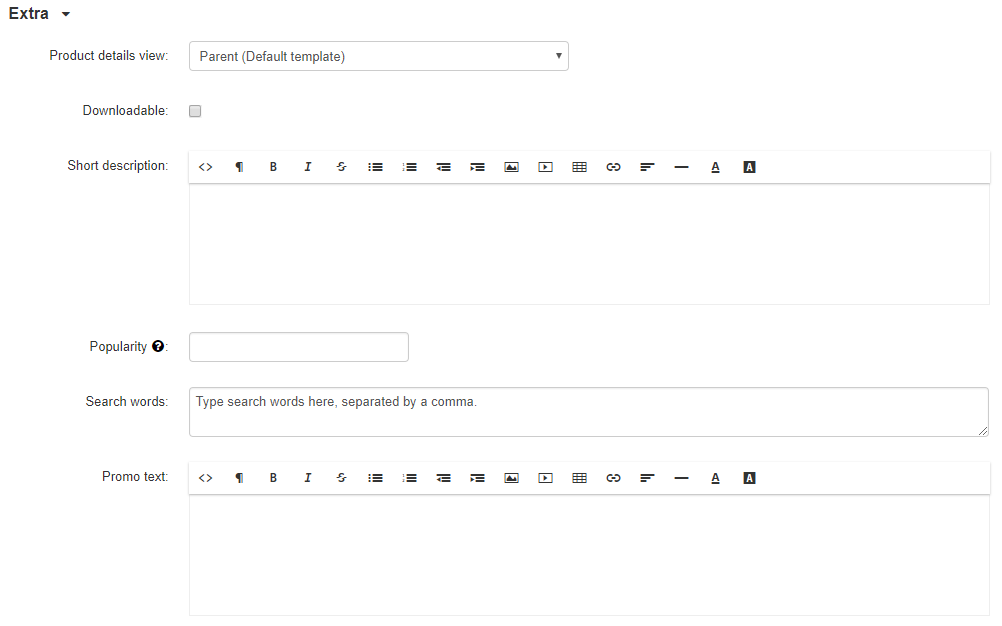
Type the search words you wish to apply to the product in the box next to Search words. Separate each search term using a comma.
To add search words to multiple products at once, navigate to the Add/Edit Products screen (found here). Check the box next to each product you wish to edit, or select the checkbox in the headers to select all products on the page.
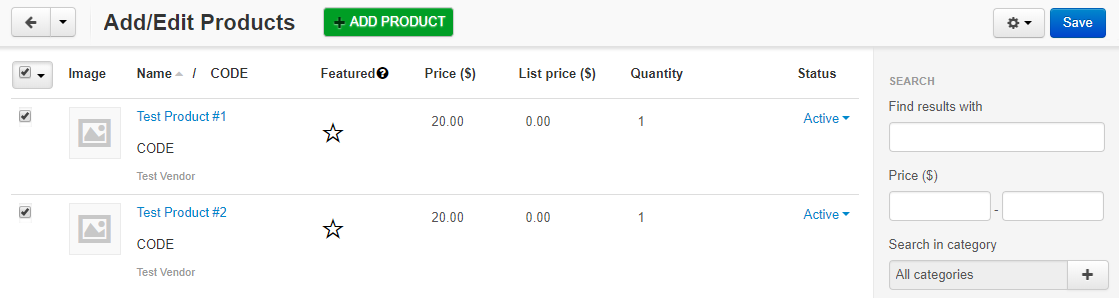
After selecting the products, click the gear icon near the top right and click Edit selected.
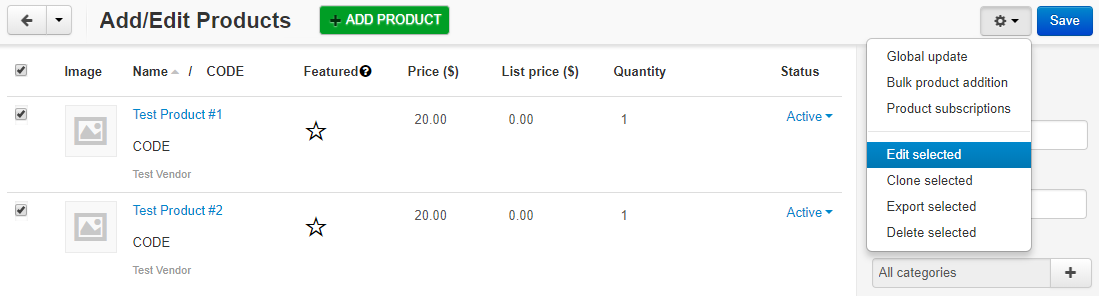
A screen will popup displaying all product settings. Click Unselect all and then tick the box next to Search words.
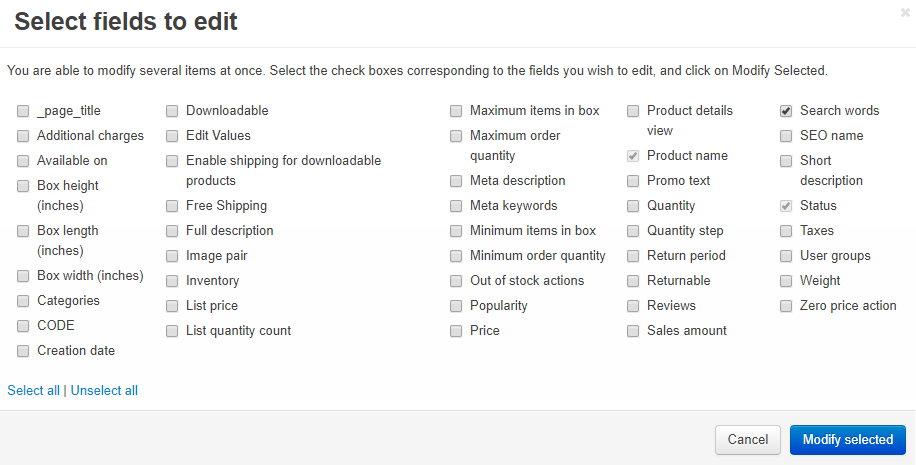
After checking the Search words box, click Modify selected to see the following screen:
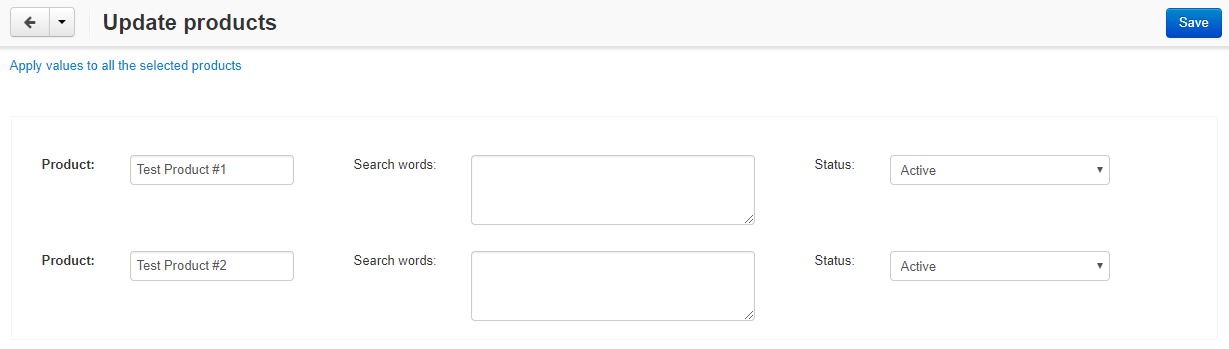
To add search words to all of the selected products at once, click the Apply values to all the selected products link near the top. You will see the following:
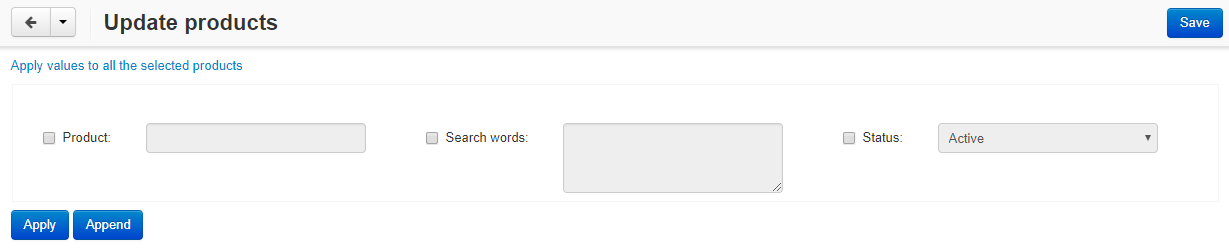
Tick the checkbox next to Search words and click Apply to OVERWRITE all search words currently assigned to the products or click Append to ADD the search words to the end of the already listed search words.